Manual
The module features six outputs and two inputs. Each output is numbered from 1 to 6 and is accompanied by an LED dot that indicates the current state of the output. The inputs consist of a Clock input, which receives clock signals and triggers specific actions, and a CV input, which functions as a trigger for various control voltage signals. When a clock signal is detected, the corresponding LED will light up red. When an output is active the corresponding dot will light up white. You need to save all settings in the CONFIG menu.
The primary navigation tool is the rotary encoder, which allows you to toggle between different states and menus by pressing it. The module includes a potentiometer labeled Range, which is used to adjust a delay parameter.
Main Menu
Upon powering up the module, you should see a splash screen indicating that the system is initializing.
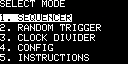
main menu
Sequencer
In the sequencer program menu. You see a matrix of six channels (rows) by 16 steps (columns). Each channel can be toggled on or off by pressing the encoder. The current step is indicated by a white dot. The sequencer can be started and stopped by pressing the encoder. You can access the sequencer settings by scrolling the first element left or the last element right.
| Setting | Description |
|---|---|
| 1/8P | The first element is the pages select. |
| 1LEN | This is the length of the sequence. Here it would only loop this page |
| 0FF | That is the start-offset of the sequence. |
| PLAY | Toggle to PAUSE |
| 3 D | It's a delay which is set by the range potentiometer. It's either before or after the output. |
| 80B | The BPM from internal or external clock |
| RST | Reset mode of the sequencer. RST will reset the sequence on the first step. S_RDM will reset the sequence on a random step. P_RDM will reset the sequence on a random page. B_RDM will reset the sequence on a random bank. S_BCK will reset the sequence on the last step. NONE will not reset the sequence. |
| BACK | Go back to the main menu |
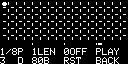
sequencer
Random Trigger/Gates
The Random trigger program allows you to set a probability for each channel to trigger. The probability is set by the range potentiometer. The probability is displayed as a bar graph. The program can be set to trigger all channels at once or in a sequence.
| Setting | Description |
|---|---|
| 4S | step count |
| 6C | The amount of channels that are active. Here it's 6 channels. |
| ALL | ALL will trigger all channels on clock in. SEQ will trigger the channels in a sequence. |
| PLAY | Toggle to PAUSE |
| 2 D | It's a delay which is set by the range potentiometer. It's either before or after the output. |
| 89B | The BPM from internal or external clock |
| RST | Reset mode of the sequencer. RST will reset the sequence on the first step. S_RDM will reset the sequence on a random step. S_BCK will reset the sequence on the last step. NONE will not reset the sequence. |
| BACK | Go back to the main menu |
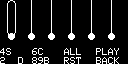
random trigger
Clock Divider
The clock divider program allows you to divide the incoming clock signal by a factor. Each circle represents one channel. If filled it will trigger the output. The divider can be set to a specific number or a mode like power of 2, prime numbers, or fibonacci numbers.
| Setting | Description |
|---|---|
| 19S | step count |
| ^2 | The calculation or mode of the divider. Here it's a power of 2. !^2 would trigger for non power of 2. PRI would trigger for prime numbers. FIB would trigger for fibonacci numbers. |
| -- | -- |
| PLAY | Toggle to PAUSE |
| 3 D | It's a delay which is set by the range potentiometer. It's either before or after the output. |
| 90B | The BPM from internal or external clock |
| RST | Reset mode of the sequencer. RST will reset the sequence on the first step. S_RDM will reset the sequence on a random step. S_BCK will reset the sequence on the last step. NONE will not reset the sequence. |
| BACK | Go back to the main menu |
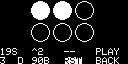
divider
Settings
| Setting | Description |
|---|---|
| CLK | internal or external clock as source |
| BPM | can be adjusted if INT (internal) clock is selected |
| OUT | trigger or gates as output |
| BOOT | In which screen/program shall the module boot |
| SAVE | Save the settings |
| BACK | Go back to the main menu |
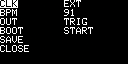
settings